Facebook profile comments
When streaming to your profile, Facebook sets the privacy to friends-only by default (even though StreamYard asks to make it public). As of February 2019, if you want viewer comments to show up on StreamYard, you’ll need to make your streams public.
NOTE: This only applies to Facebook profiles, not pages/groups.
How to make all your future streams public
To make all your future streams public
- go to your Apps and Websites page on Facebook and click View and edit for StreamYard. If you don’t see StreamYard listed, it may be under the Business Integrations tab.
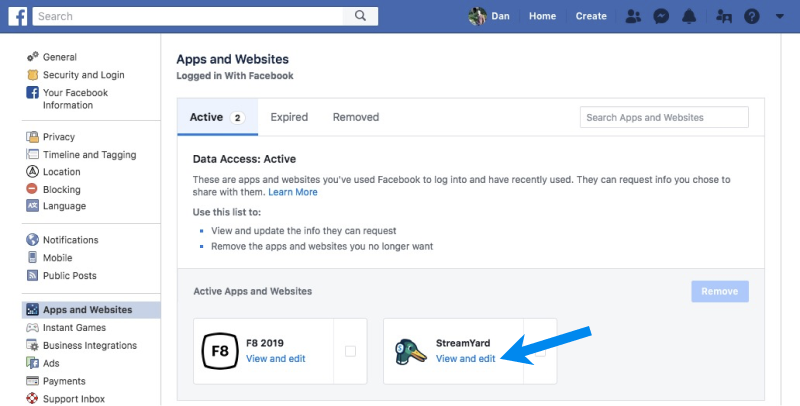
- on the modal that appears, look for the section about visibility and post audience. Select Public, then click Save.
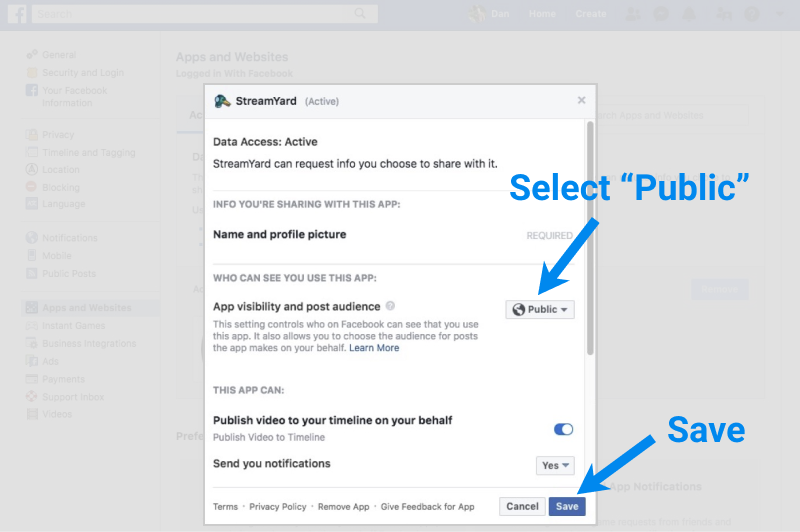
Now when you stream to your profile, viewer comments will show up on StreamYard.
If you’re live right now, you’ll also need to make your current stream public.
How to make your current stream public
If you’re live right now and not seeing viewer comments, you’ll need to make the stream public:
- Find your stream on Facebook. You can click the View on Facebook link next to the End Broadcast button in your StreamYard studio.
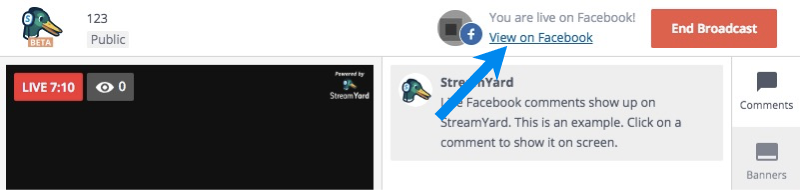
- Click the privacy icon for your stream, then Public.
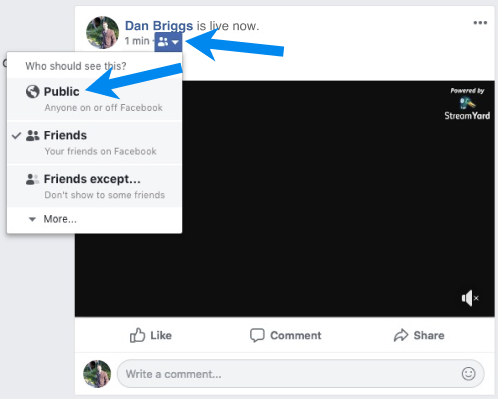
Viewer comments should start appearing on StreamYard.
What if I’m using Restream.io?
The limitation above also applies when streaming to your Facebook profile through Restream.io. Follow the steps above but apply your changes to the Restream Facebook app instead of the StreamYard Facebook app.
